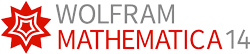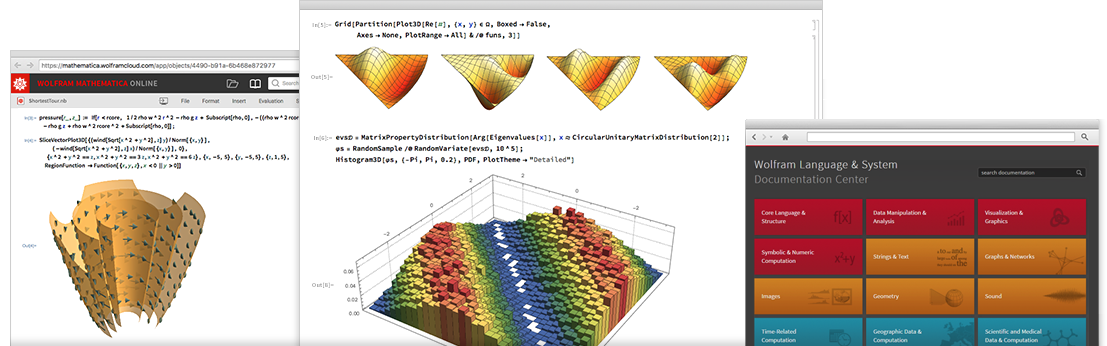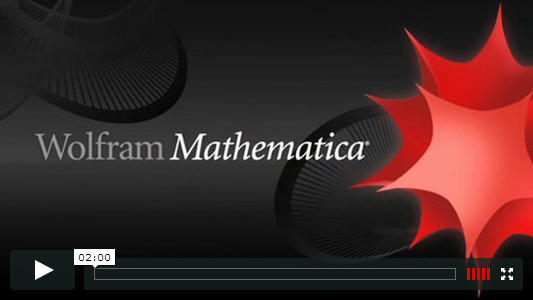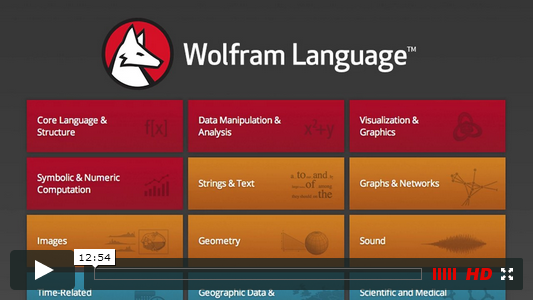Wolfram Mathematica
Compute • Develop • Deploy
Mathematica ist das integrierte System für die vollständige Entwicklung, Berechnung, Simulation, Analyse und Dokumentation von technischen Problemstellungen in einer einheitlichen, plattformunabhängigen Arbeitsumgebung unter Einsatz der Wolfram Language. Mit der revolutionären "One-Klick"-Runtimeerstellung zur Weitergabe der Ergebnisse mit der Technologie des Wolfram CDF-Players - und damit einem beispiellos einfachen Workflow - ist Mathematica die ideale technische Entwicklungsumgebung mit automatisierter Runtimeerstellung geworden. Mathematica integriert dabei parallelisierte Technologien, um auch Multicore-PCs oder GPUs voll auszulasten, und erlaubt es, selbst C-Code zu generieren.
Mathematica eröffnet dem Nutzer eine nahezu unendliche Vielfalt von mathematischen Funktionen zur Lösung von Aufgaben aus dem Ingenieurwesen, der Finanz- und Versicherungsmathematik, der Mathematik, der Statistik, der Physik, dem "Chemical Computing" und natürlich allen Naturwissenschaften. Zusätzlich lässt sich Mathematicas "Wissen" nahezu beliebig erweitern.
Mathematicas eingebaute und erweiterbare große Sprachmodelle (LLMs) unterstützen den Anwender bei der Entwicklung und Pflege zuverlässiger KI-Modelle mit generativer Intelligenz. Wolfram spricht hier von "Hybrider KI", da symbolische Berechnungen, datengestützte Erkenntnisse und fundiertes technologisches Fachwissen miteinander verbunden werden. KI-Modelle können dem Anwender auf vielen unterschiedlichen Wegen (Web, API, Mobile, Cloud...) zur Verfügung gestellt werden.
Dem Anwender gegenüber präsentiert sich Mathematica mit seiner intuitiven Benutzeroberfläche, dem Notebook-Interface, das es erlaubt, Texte, Formeln, Modelle und Simulationen und selbst dynamische Objekte in einem Interface übersichtlich und strukturiert darzustellen.
Wolfram ist Wegbereiter hochautomatisierten maschinellen Lernens, das tief in die Wolfram Language integriert ist. Die Machine-Learning-Algorithmen erlauben das automatisierte Zusammenwachsen von neuronalen Netzen in noch nie dagewesenen amorphen Lernstrukturen. Die Bandbreite der Anwendbarkeit ist nicht auf spezielle Bereiche eingegrenzt. Durch die Multicore-Unterstützung lassen sich auf diese Weise auch extrem große Netzwerke berechnen, denn Mathematica kennt keine Speichergrenzen.
Die umfangreichen Algorithmen für die 2D- und 3D-Bildanalyse, bis hin zum 3D-Volumenrendering, erlauben auch tiefste Einblicke in komplexe Bilder und Geometrien. Mit der 3D-Druckfunktion lassen sich 3D-Elemente mit einem 3D-Drucker modellgetreu ausdrucken.
Audio- und Sprachdaten lassen sich, anhand von Filtern und Spezialeffekten, detaillierter analysieren. Auch die Synthetisierung beliebiger Daten, überlagert durch Filter und Spezialeffekte, ist möglich.
Für den Bereich der Linguistik und der zugehörigen Sprachanalyse haben die Entwickler einen großen Stamm an Funktionen integriert, um auch komplexeste Text-/String-Erforschung zu betreiben. Einige Sprachassistenten nutzen diese Funktionen für die Live-Analyse und Ergebnispräsentation. Im Bereich der Computerlinguistik lassen sich z. B. Wortwolken, Grammatikbäume und auch Ableitungsbäume automatisiert darstellen.
Der Umgang mit Geodaten in Berechnungen, Analysen und Darstellungen sind für Mathematica ein Leichtes, denn dies ist nichts anderes als berechenbares Wissen. So ist Mathematica das ideale Werkzeug für den weiten Bereich des Geomappings, der Verbindung von Daten mit digitalen Landkarten.
Speziell für den Bereich der neuen Technologien Blockchain und auch Kryptowährungen haben die Entwickler eigene Algorithmen entwickelt, die es erlauben, mit diesen Dingen umzugehen sowie die umfangreichen Informationen zu verarbeiten und weiterzubearbeiten. Daten lassen sich einfach extrahieren und berechenbare Informationen können für eine große Bandbreite an Anwendungen wie Analysis, Statistik, Data-Mining, Maschinelles Lernen und Bildung genutzt werden. Die Wolfram Language ist durch die integrierten Funktionen für natürliche Sprache und Wissensdatenbanken eine der führenden Blockchain-Technologien.
Wolfram pflegt ein eigenes Blockchain-Lab.
Ein weiteres Spezialgebiet ist Biologie & medizinbezogene Entitäten. Mathematica bietet eine umfangreiche Sammlung von berechenbarem Wissen in den Bereichen Biologie und Medizin. Die Daten decken verschiedene Bereiche ab - von der Anatomie von Mensch und Tier über die Taxonomie der Arten bis hin zu Genen, Mutationen und Krankheiten. Mit den eingebauten Wolfram Language-Funktionen können Schlüsselmerkmale biologischer Systeme, einschließlich der strukturellen und funktionalen Organisationen lebender Organismen, analysiert und visualisiert werden. Die Fähigkeiten in der Biomedizin reichen bis in den Bau und die Analyse von Biosequenzen (DNA, zirkuläre DNA, RNA und Peptide).
Mathematica ist das System für Jegliches, das berechenbares Wissen enthalten soll, und es bei Bedarf per CDF-Technologie erlaubt, dieses Wissen kostenfrei weiterzugeben.
Einzigartig verknüpfte Kernelemente
-
Wolfram Language
Die Wolfram Language, die aus Mathematica entstand und nun hinter allen Wolfram-Produkten steckt, ist eine wissensbasierte symbolische Programmiersprache. -
Funktionen & Algorithmen
Mathematica bietet eine nahezu unendliche Anzahl von Algorithmen und Funktionen aus den unterschiedlichsten Themenbereichen und ist damit vielfältig einsetzbar. -
Wolfram Knowledgebase - integriertes Wissen
Mathematica hat Zugriff auf die sogenannte Wolfram Knowledgebase, die reale Echtzeitdaten aus vielen Bereichen beinhaltet, welche wiederum als Grundlage für die Berechnungen dienen können. -
Compute-As-You-Think-Technologie
Eingaben können in nativer englischer Sprache gemacht werden, basierend auf Wolfram|Alpha. -
Wolfram Predictive Interface
Diese Technologie bietet Ihnen eine vorausschauende Funktionsauswahl sowie Funktionsvorschläge für Ihre potenziell nächsten Schritte. Dieses neue Konzept beruht auf der Analyse von Millionen von Nutzeranfragen an die wissenschaftliche Suchmaschine Wolfram|Alpha. -
Notebook-Konzept
Mathematica-Notebooks sind vollständig interaktive Dokumente, die Text, Tabellen, Formelsatz, Grafik, Töne, Berechnungen, Simulationen und Animationen in einem Benutzerinterface kombinieren. -
Universal Deployment
Wissen mit dynamischen Inhalten per Mausklick verteilen, ohne Programmier- oder Verteilungsaufwand. In Mathematica erstellt man Berechnungen - Compute - und entwickelt diese per Mausklick zu einer Mathematica-Knowledge-Applikation - Develop - um diese dann mit der Wolfram-CDF-Player-Familie zu verteilen. -
Wolfram Cloud
Mathematica lässt sich mit der Wolfram Cloud per Mausklick verbinden, ob zu Mathematica Online oder zum Wolfram Programming Lab, einfacher kann das Teilen von Inhalten via Cloud-Computing nicht sein.
Eine sehr ausführliche allgemeine Mathematica Beschreibung (9 Seiten) finden Sie hier...