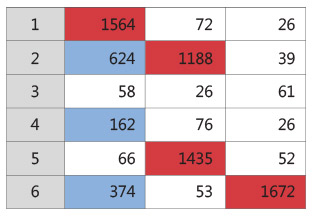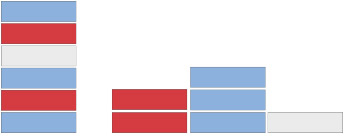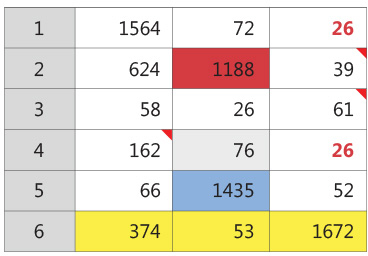| Column Editing: Conditional Formatting |
|
Explore your data directly in the worksheet with a simple right-click. Format columns to instantly identify the most frequent values, out-of-control points, out-of-spec measurements, and more.
|
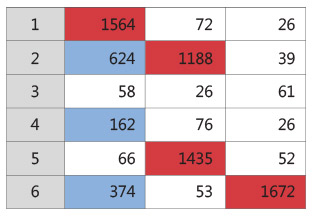
Conditional Formatting in Minitab 17.2
|
| Column Editing: Subset and Sort |
| Use enhanced subset and sort options for greater visibility into your data. For example, you can use conditional formatting to identify the most frequent defects, and then subset your data to investigate their relationship to other variables. |
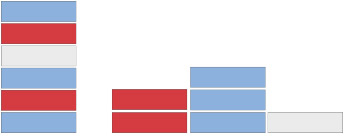
Subset and Sort in Minitab 17.2
|
| Cell, column and row formating, cell comments |
|
Highlight worksheet cells or entire rows and columns. Change the font style of individual cells,
and add cell comments to note important details about your data.
|
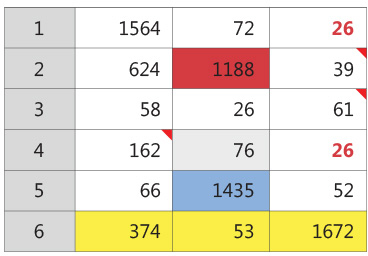
Format Customization in Minitab 17.2
|
| Additional Features |
Change Data Type
- Change a column's data type – for example from text to numeric – directly in the worksheet.
|
Stack Worksheets
- Instantly combine multiple worksheets into one and eliminate copy and paste errors.
|
Automatic Footnotes
- Accurately interpret graphs and control charts when the dialog is used to include or exclude data.
|
Coding Data
- Dialog improvements make it easier to code your data – column values are pre-populated, ranges are easier to specify, and more.
|
Dates and Times
- Display your date/time data in the worksheet using expanded formats. And use a date picker to easily specify subsets based on dates.
|
Unequal Columns
- Save time manipulating your data with subset and sort options for unequal column lengths.
|