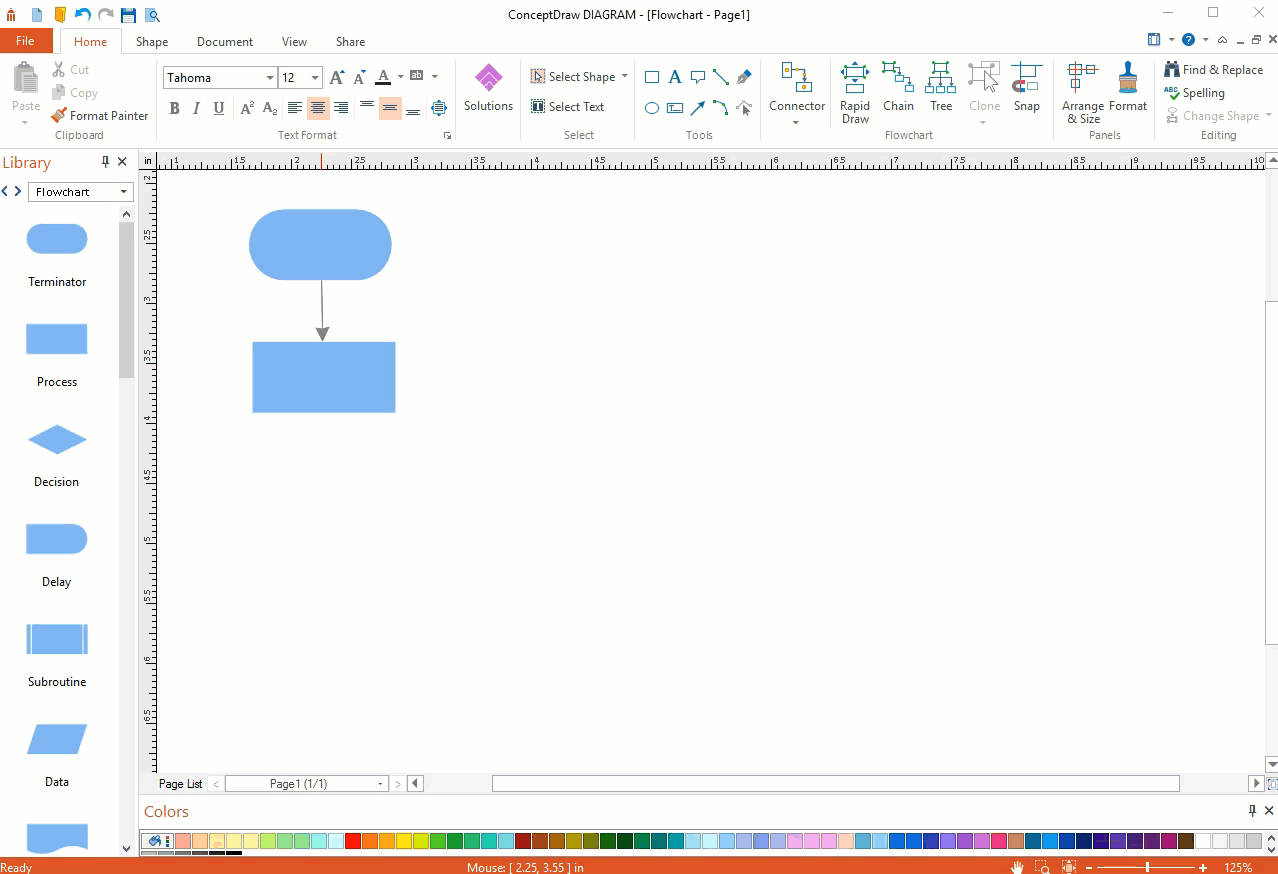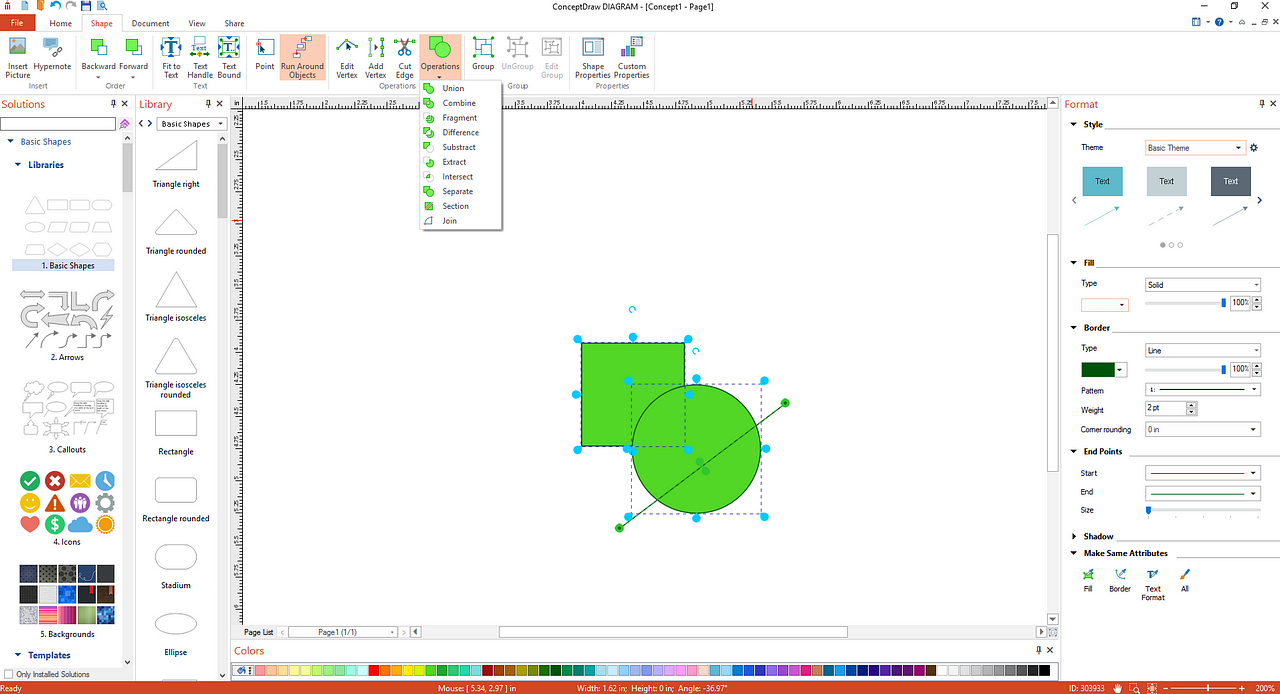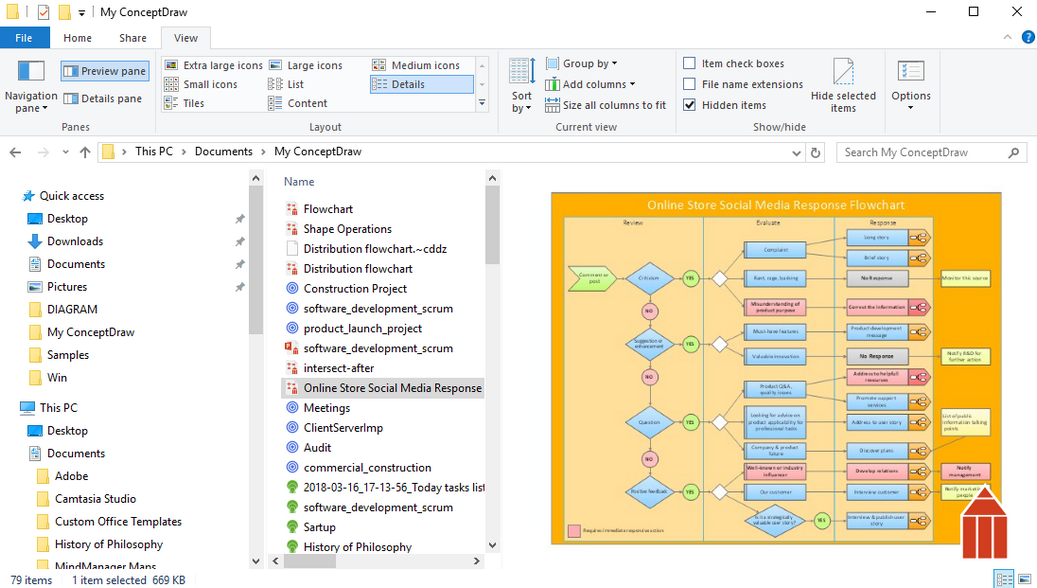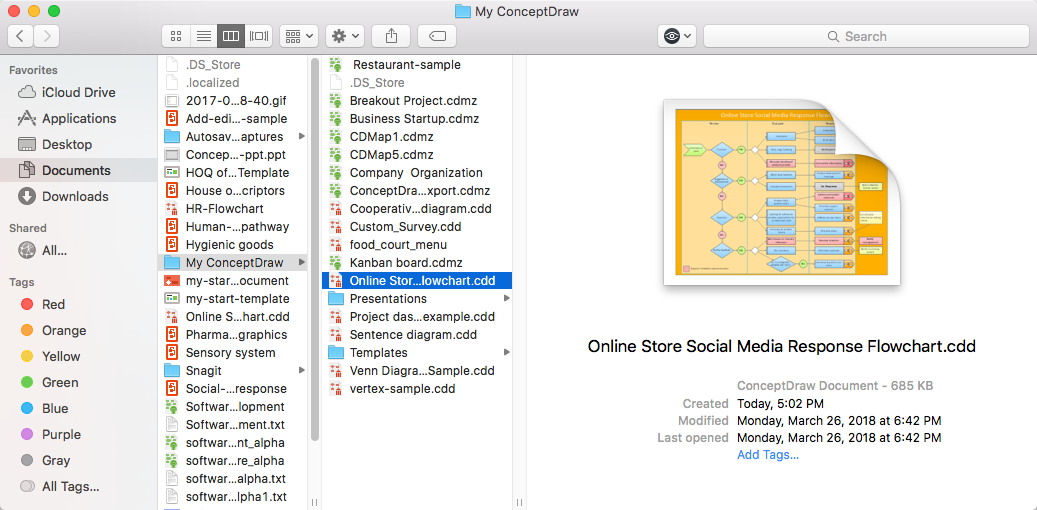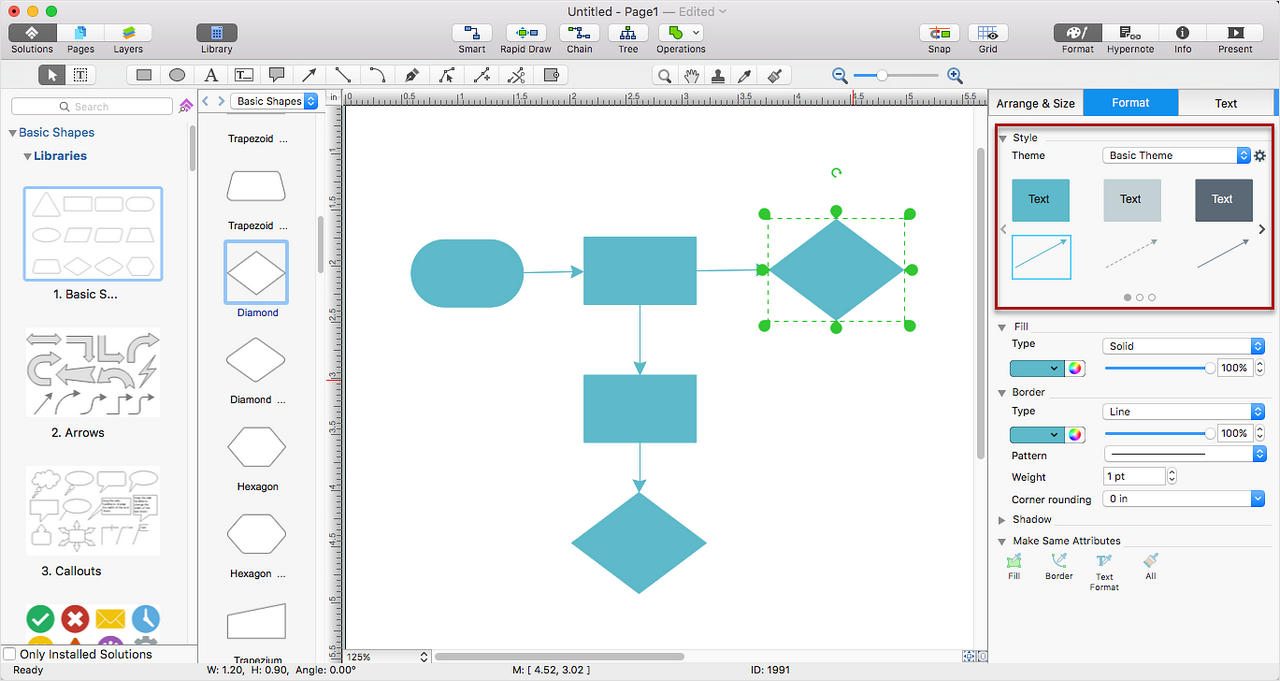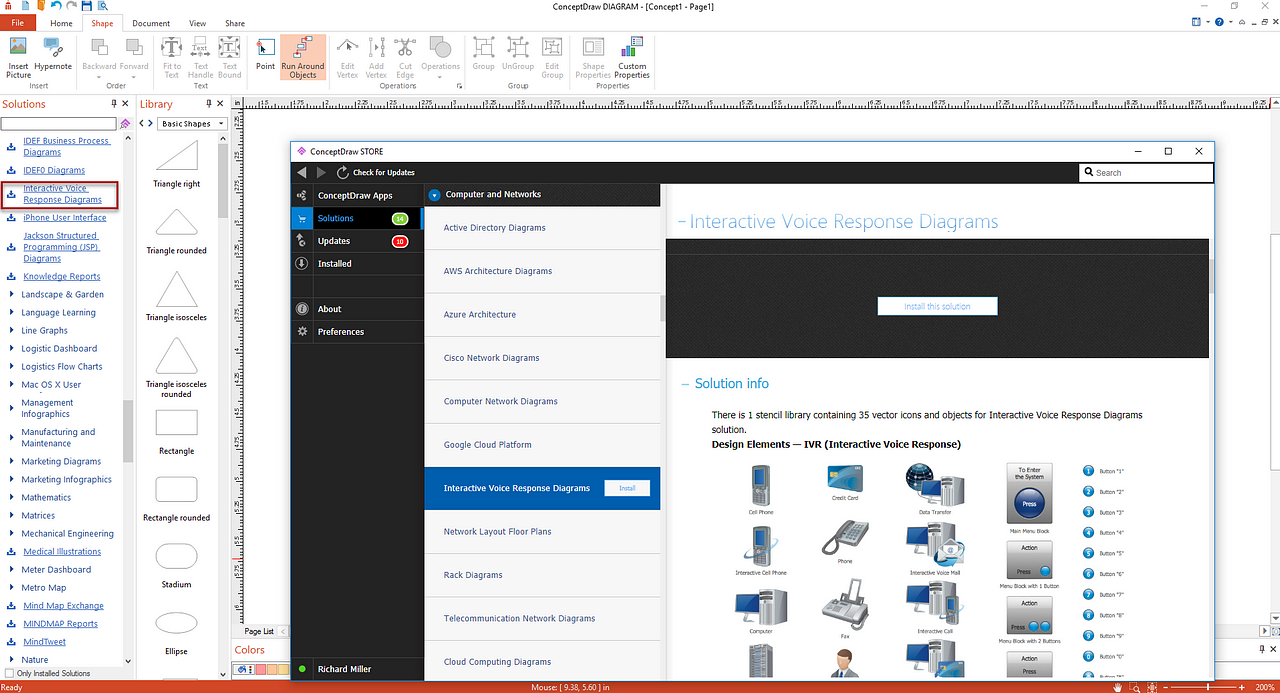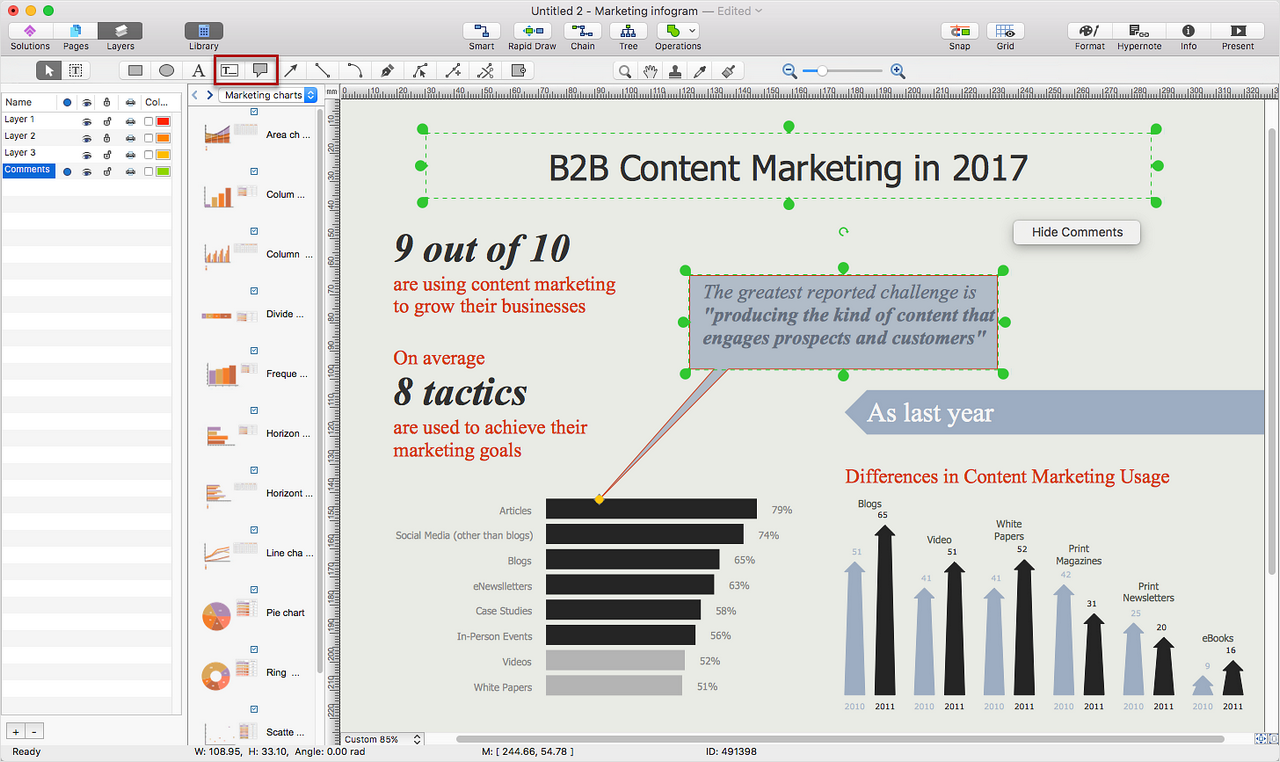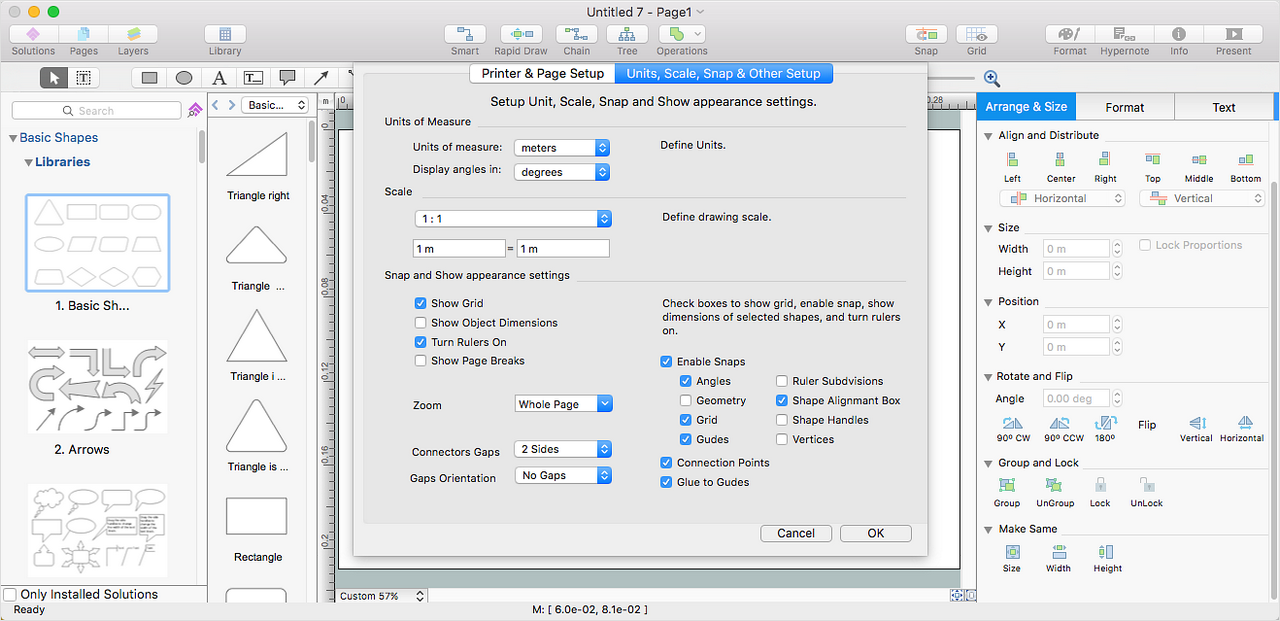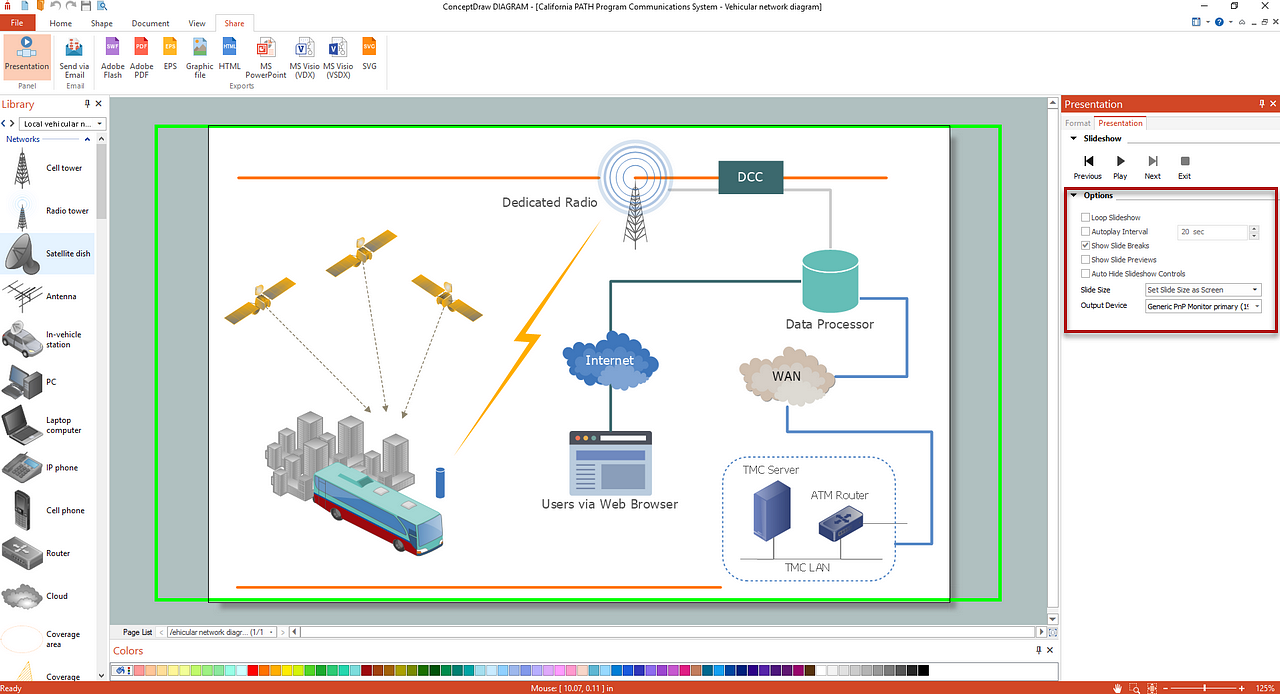New in ConceptDraw DIAGRAM 12
ConceptDraw PRO was renamed with the release of version 12.0 as ConceptDraw DIAGRAM. The new name reflects the application's role in the ConceptDraw OFFICE suite as a powerful business diagramming tool and a valuable assistant in the visual conveyance of information and data. The new release offers a number of new functionalities and capabilities.
Rapid Draw Mode
The Rapid Draw is an automatic drawing system that intends to significantly reduce the time of creating flowcharts and diagrams that consist of typical entities. The new Rapid Draw drawing mode is designed to facilitate the creation of Rapid Draw objects and to make it easier and quicker. The Rapid Draw mode enables creating Rapid Draw objects using keyboard arrows and shortcuts.
New Import Capabilities
Import PDF file as Image allows you to import a PDF multiple page document to a multi-paged ConceptDraw DIAGRAM 12 document as a set of high-resolution images, ensuring better image quality.
Shape Operations
Now you can design your own 2D object if you need a geometry that is not contained in the Basic Shapes library. The best way to build a custom 2D shape is to take several basic shapes and merge or trim them to get the geometry you need. Using the Shape Operations feature, you can easily create new shapes out of the geometry of shapes supplied in the Basic Shapes library.
File Preview in a File Manager
MS Windows and Apple macOS provide several ways to display the contents of files on a computer. The preview panel allows you to get a preview of your documents and pictures, directly from any File Manager. Both — Finder and Windows Explorer now can display a preview of ConceptDraw DIAGRAM 12 files.
Styles
The new Style feature lets you apply pre-designed color schemes and formatting to your drawing with one click. Styles are displayed in the Format Panel. You can choose one the embedded style themes or create your own custom style. You can create your own style containing custom colors, effects and text formatting by choosing one of the embedded styles and modifying it. Then, you can save a new style in your ConceptDraw DIAGRAM 12 document. Applying a pre-designed style to selected objects is a quick way to make your drawings professionally looking.
Solutions
ConceptDraw STORE contains the ever-growing number of solutions that can help you to solve various business tasks. The updated Solutions panel displays not installed solutions so that the user could quickly find the necessary ones and install them using the STORE.
New Text Tools
There are several types of text, which is usually contained in the drawing: diagram element signs, stand-alone text blocks, document title, and comments. The new Callout tool will be useful for adding comments and other kinds of supporting information. It is inserted into a new layer can be hidden for viewing and printing.
A new Title block tool allows you to make headings for your diagrams quickly. This text block supports a predefined Title style (font size and central alignment). Unlike the common text blocks, the size of the text in Title block changes along with the resizing of the text box itself.
Template Setup Dialog
New interface for setting the parameters of the start template. The new dialog contains all the settings that determine the view of the start template: the units of measure, the page size and orientation, the drawing scale, and so on. The default units of measure are determined by your computer settings. Having all the necessary settings at your fingertips, you can quickly create a custom template for a quick and easy start.
Presentation
Now you can highlight the slide edges corresponding to your output device. This allows you to adjust the size of the presentation slide so that it matches the dimensions of the presentation monitor.