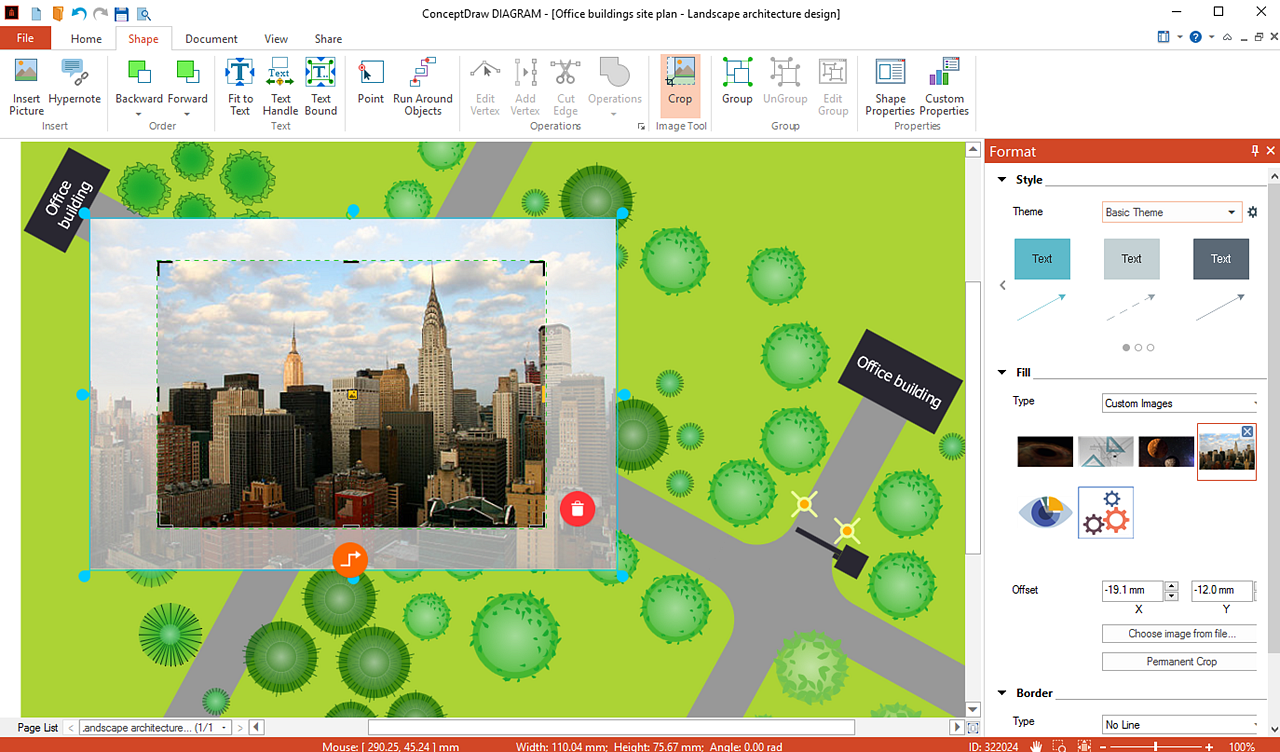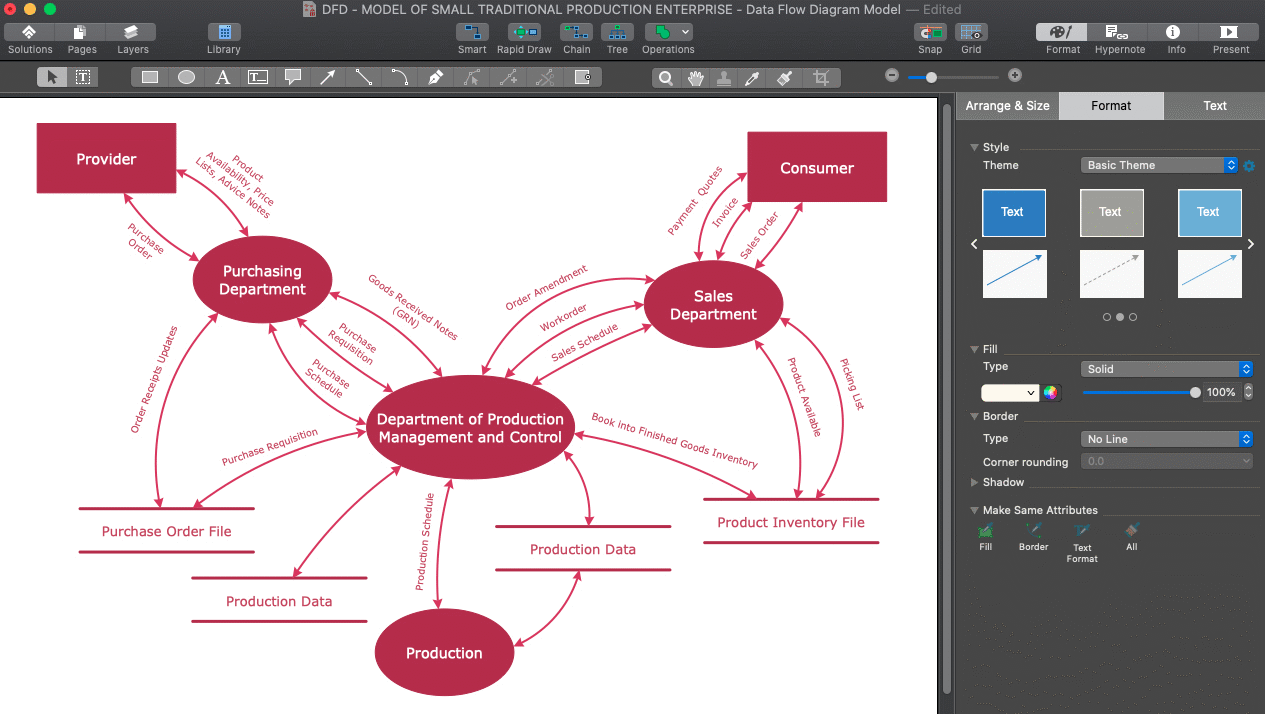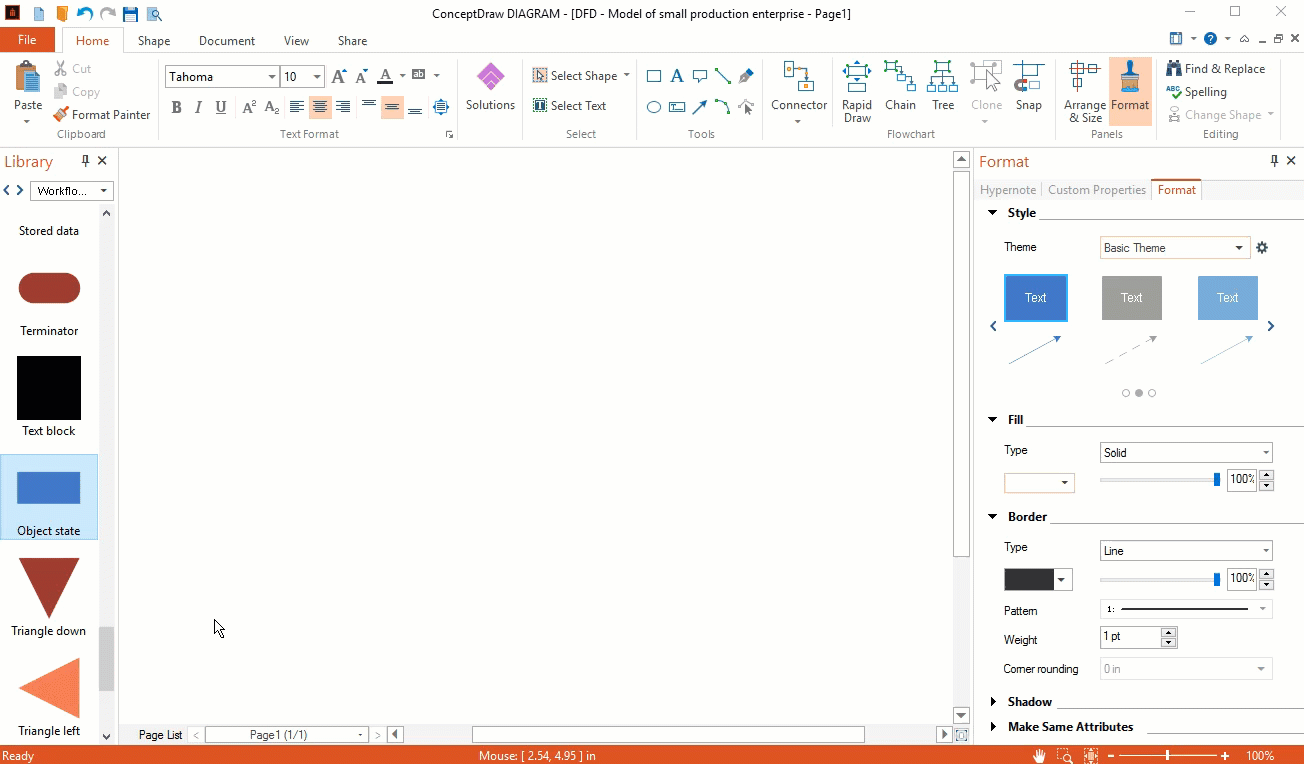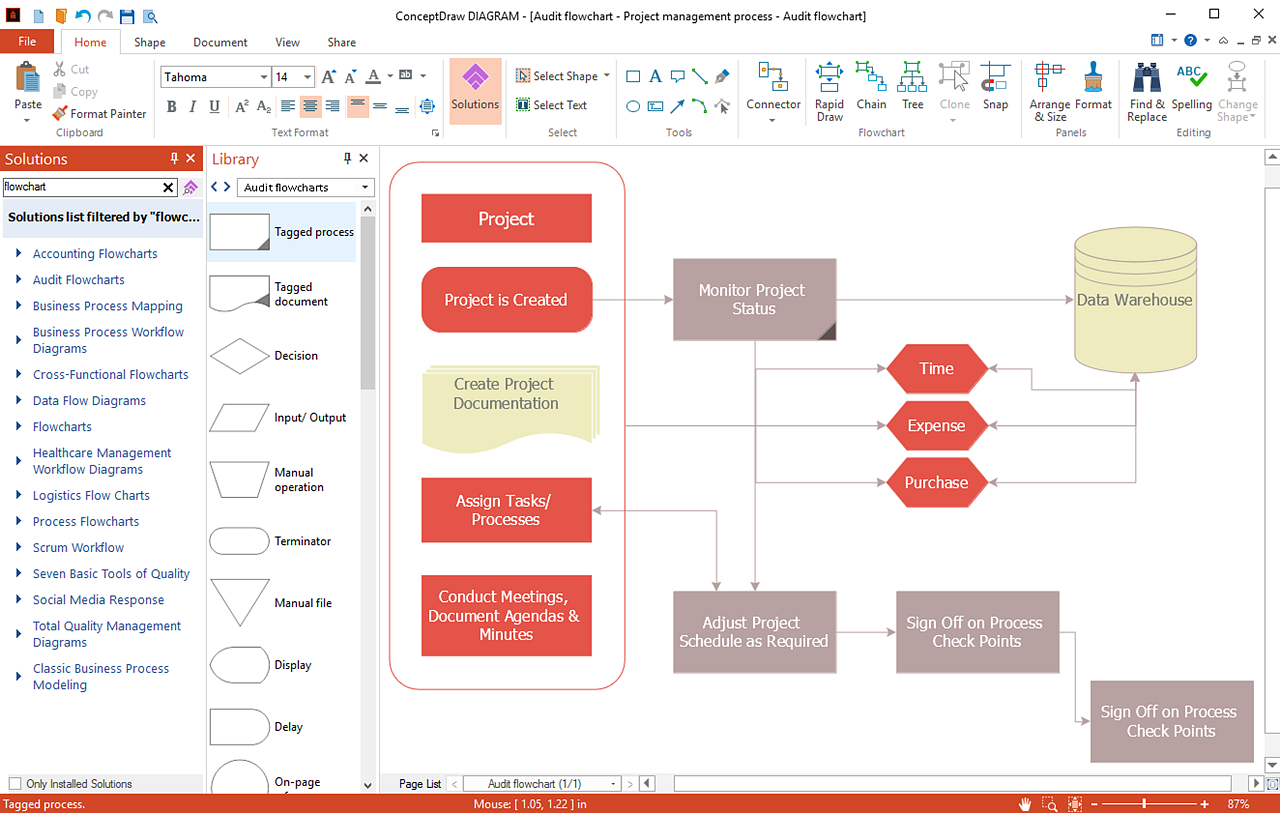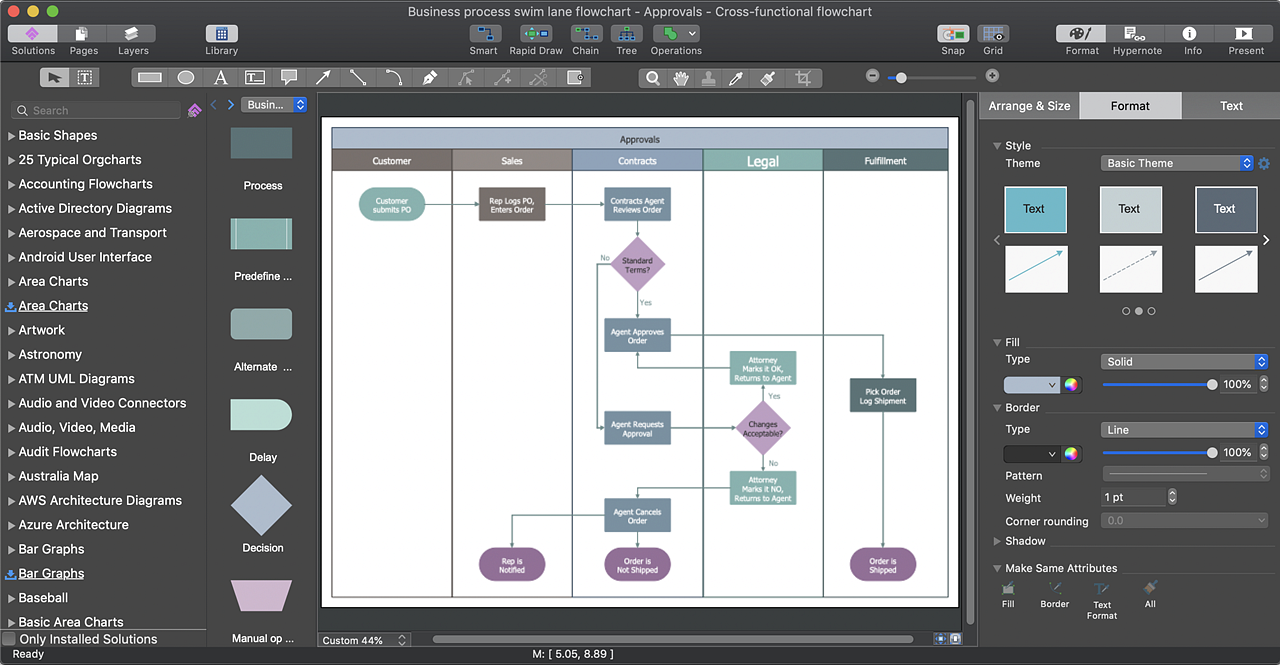What is new in ConceptDraw DIAGRAM 13
ConceptDraw DIAGRAM 13 contains a set of essential improvements. Most of them are developed in the wake of users' requests. The users want the documents they created, open fast and look professional. This release brings improved rendering of large files with many objects on the page. The new Crop Tool, renewed Connection Tools, possibility to import/export animated GIF, and other features provided in the latest edition helps move your experience in business diagramming to the next level enabling you to get and share professional-level drawings effortlessly.
Crop Tool
The new cropping tool is available for raster images you inserted into your document. You can use the cropping tool to trim or remove unwanted parts of images inserted from files, or copy-pasted from another application.
Connectors Improvements
ConceptDraw DIAGRAM provides you with new possibilities for depicting connections between objects. You can make a part of the connector invisible. it is possible to create connectors that do not have a visible connection to the objects by adding two-sided margins (Fields), or one-sided indents (Path). The part of the connector becomes invisible, but it will still be glued to connection points on objects. The ability to visually "break" the connection line is created using smart or direct connectors.
Objects' Functional Buttons
Now you have buttons near the selected object that allows you adding a smart connector just in one click and provide the quick access to action options, custom properties, and a hypernote.
Import and Export of GIF Animation
Make an animated GIF from a dynamic presentation generated using ConceptDraw DIAGRAM presentation mode. Embed the GIF animation into your drawing using the new Import capabilities.
Solutions Panel Improvements
The new filters added to the Solutions panel will help you quickly find the exact solution that is most helpful for your tasks.
Support of Dark Mode on macOS
Since macOS Mojave release, Apple allows third-party software to use it. The high text contrast provided in the Dark Mode facilitates reading of text and graphics documents. Applying dark colors instead of white reduces eye fatigue and improves the perception of visual documents.