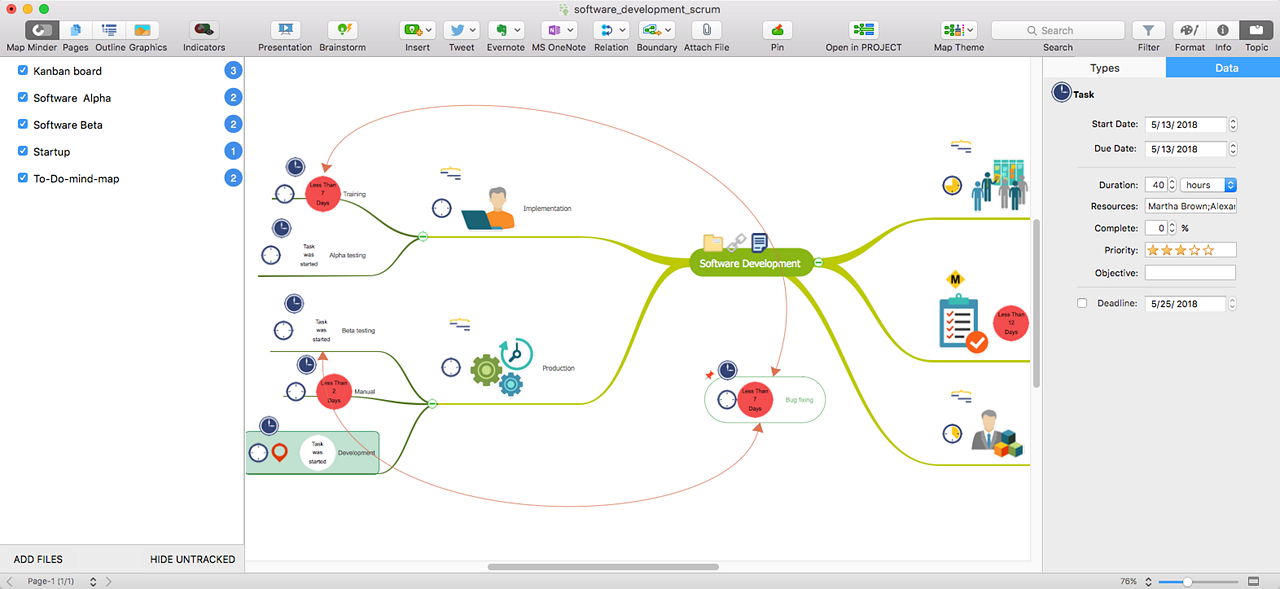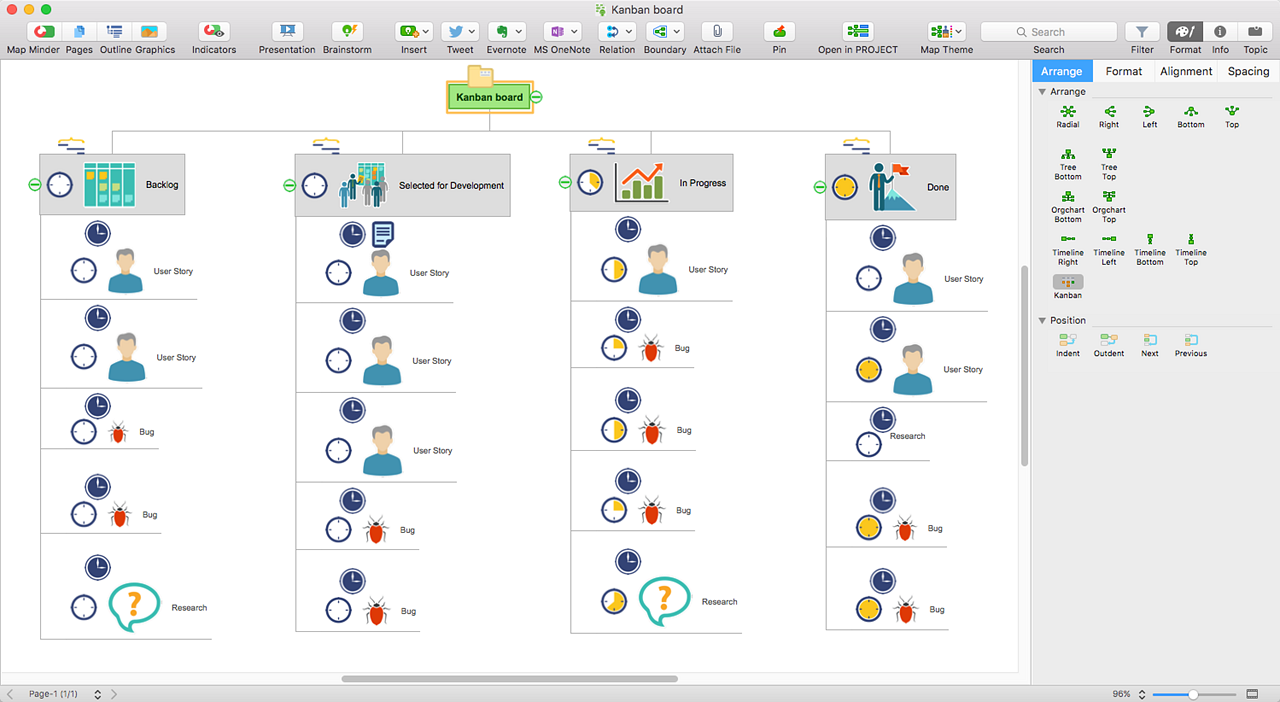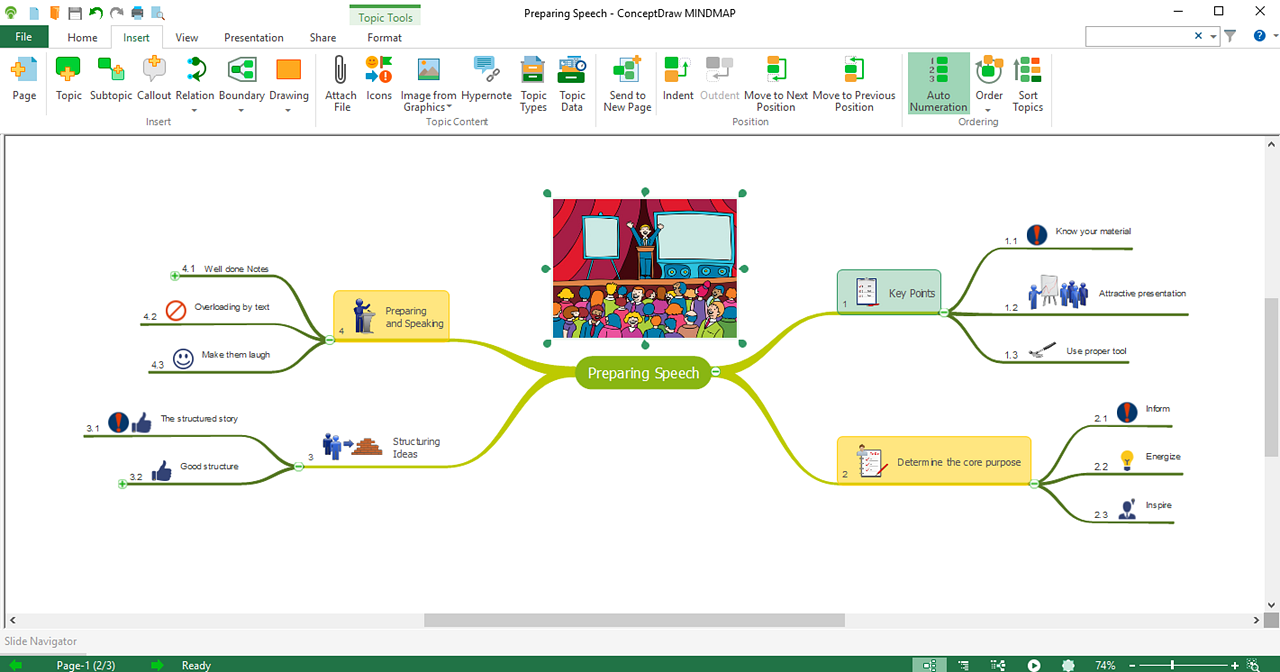New in ConceptDraw MINDMAP 10
With the release of ConceptDraw MINDMAP v10 comes a set of new features and improvements, so that users can be as efficient as possible in business and in personal goals. The new release is focused on the integration of mind mapping and task management to get things done efficiently for any-type projects, workflows, and goals.
Boundaries
Several topics can be grouped together within a boundary. It looks like a polygon that joins some topics and subtopics with a closed line and a background color. The boundary will change its shape and size automatically when the stuff it includes are rearranging. Using boundaries is helpful when you want to focus the viewer's attention on a particular segment of your mind map. The boundary separates it visually from the rest of mind map. This is especially valuable when dealing with big complex mind maps, containing a lot of information.
Map Minder Tool
Mind map is one of the most efficient ways to organize your daily work schedule. New Map Minder Tool allows you to add a task reminder to your To-Do mind maps. Using the Map Minder Tool you can track any mind map schedule keeping it always up-to-date. With the help of the Map Minder panel, choose To-Do or Project mind maps on your local computer — they all have topics of Task type. The application scans the selected mind map files, to look for topics of the Task type, which are not started yet. The Time Countdown Indicator in the mind map topic will show the time remaining before the scheduled start date of the task.
Pin Tool
Use the Pin button to lock mind map elements in place. When you pin a topic, subtopic or graphic image in the mind map window, its position will be fixed relative to the Main Idea. Thus, the pinned element does not move either manually or when using any embedded arrangement and ordering tool.
Arrange Panel on Mac
New convenient location of Arrange and Position controls on the side panel for the macOS version. The Arrange panel is available in the Format group.
Tree Root Tails
A new type of topic tails design: wide near the main idea, and tapering to the main topic. The new topic tail allows you to create handmade styled mind maps. New design of the Main Idea. In the new document, the default "Main Idea" has now become "Type your Main Idea".
Visual Elements
Here are several modifications in the use of mind map Symbols: They are renamed to Icons and rearranged into sets by application types. Icons in topics are displayed in the size of 32x32 px, centering vertically. You can use Icons to filter the content of mind map. Show, for instance, just the topics that are supplied with an Idea icon. This makes icons a great tool for managing the content of complex mind maps.
New Design of Topic Handles
The design of width-sizing handles of topics and images is reworked to ConceptDraw–styled view. Handles in ConceptDraw DIAGRAM v12 and MINDMAP v10 now have the same drop-shaped form.